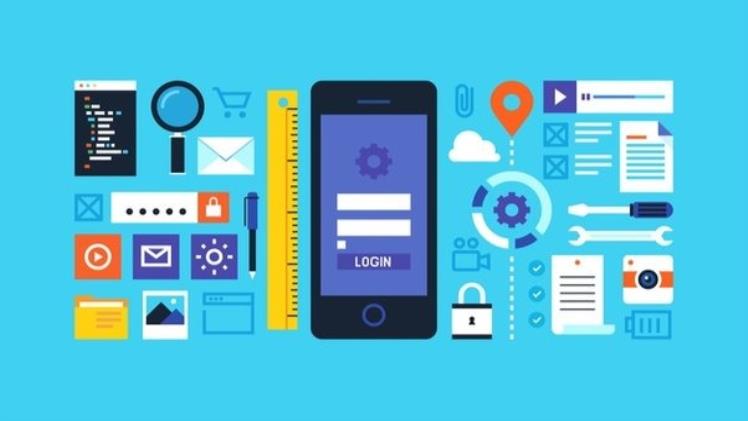Mobile app testing is crucial in today’s digital age, where apps play an integral role in our daily lives. Ensuring visual consistency across diverse devices and OS versions is a significant challenge for testers. Manual testing alone cannot cover the myriad of scenarios, making automated testing indispensable.
Appium, an open-source tool, comes to the rescue by automating mobile app testing. It allows testers to write scripts that simulate user actions and verify app behavior. Notably, Appium facilitates automated visual testing, ensuring a consistent and visually appealing user interface (UI) across devices.
Automated Visual Testing involves capturing screenshots and comparing them to baseline images to detect any visual discrepancies or regressions. It goes beyond functional testing, validating the app’s overall appearance and adherence to expected design standards.
Section 1: The Importance of Visual Testing in Mobile Apps:
Visual testing is vital for a seamless user experience in mobile apps, directly impacting their success. Users are sensitive to visual inconsistencies, and UI-related bugs can lead to negative perceptions, reducing user retention and engagement.
Automated visual testing helps identify and address issues early, ensuring a consistent user experience across all devices. A visually appealing UI sets apps apart from competitors, enhancing user attraction and retention, while visual defects may lead to negative reviews and credibility loss.
Key Components and Technologies in Automated Visual Testing with Appium:
Appium’s automated visual testing relies on essential components:
- Appium Server: Acts as a bridge between test scripts and the app, translating commands into actions.
- Appium Clients: Supports multiple programming languages for writing test scripts.
- Mobile Platforms and Devices: Allows testing on Android and iOS devices, including emulators.
- WebDriver Protocol: Interacts with the app, enabling cross-platform testing with ease.
Section 2: Setting Up Appium for Visual Testing:
Setting up Appium for visual testing may seem challenging, especially for those new to the tool. However, with the right guidance, the process becomes more accessible.
- Install Appium and Dependencies: The first step is to install the Appium server and its dependencies on the local machine. This may include Node.js, Android SDK, Xcode (for iOS testing), and other necessary software.
- Configure Environment Variables: Once the dependencies are installed, testers need to set up environment variables and paths to ensure Appium can access the necessary tools.
- Choose Appium Client Library: Depending on the preferred programming language, testers can select an Appium client library to write their visual test scripts.
- Connect Mobile Devices: To test on physical devices, testers must connect them to the testing machine via USB or configure emulators/simulators for testing.
Best Practices and Challenges in Setting Up Appium for Visual Testing:
While setting up Appium for visual testing, testers may encounter various challenges. Here are some best practices and tips to overcome potential roadblocks:
- Version Compatibility: Ensure that Appium, its dependencies, and the chosen client library are compatible with each other. Keeping all components up-to-date helps avoid conflicts and improves stability.
- Device Configuration: Managing a diverse set of devices for testing can be challenging. Create a device matrix, including various screen sizes, resolutions, and OS versions, to ensure comprehensive coverage.
- Parallel Testing: Consider setting up a testing environment that allows parallel testing on multiple devices simultaneously. This can significantly speed up the testing process, especially when dealing with a large number of devices.
- Emulators vs. Real Devices: While emulators and simulators are useful for quick testing, testing on real devices is crucial for accurate visual validation. Real devices may behave differently from emulators due to hardware differences.
- Handling Network Conditions: Network conditions can affect the app’s performance and appearance. Testers should consider various network scenarios, such as low connectivity or slow internet, to ensure the app functions correctly under different conditions.
Section 3: Creating Visual Test Cases with Appium:
Creating effective visual test cases is crucial to obtaining meaningful results from automated visual testing. Testers need to consider the following aspects:
- Selecting App Screens: Identify critical app screens that represent various functionalities and UI components. Focus on key user flows to ensure complete test coverage.
- Baseline Images: Capture baseline screenshots of the app on different devices and OS versions. These baseline images serve as references for comparison during future test runs.
- Defining Regions of Interest: In visual testing, not all parts of the screen may require validation. Define specific regions of interest that contain critical UI elements to reduce test complexity and runtime.
- Handling Dynamic Content: Mobile apps often display dynamic content, such as ads or user-generated content. Testers must handle such variability in visual tests by using exclusion regions or dynamically updating baseline images.
- App State Management: Account for the app’s state during testing. Consider scenarios like the app running in the background, resuming from the background, or launching after a fresh install.
- Dealing with Gestures: Mobile apps often rely on gestures like swipes, taps, or pinches. Ensure that visual tests account for these gestures and verify the app’s appearance during and after such interactions.
Examples of Common Visual Test Cases:
Let’s explore some examples of common visual test cases that testers can create using Appium:
- UI Element Verification: Validate the presence, size, position, and color of UI elements such as buttons, text fields, icons, and images on different screens.
- Layout Validation: Ensure that the app’s layout remains consistent across various screen sizes and orientations.
- Image Comparison: Compare images displayed on the app with baseline images to detect any unexpected changes in graphical assets.
- Font and Text Verification: Verify the font size, style, and alignment of
text elements to ensure readability and adherence to design guidelines.
- Theme and Style Testing: Check the app’s appearance under different themes or dark/light mode settings.
Section 4: Strategies for Managing Visual Test Data and Handling Dynamic Content:
Effective management of visual test data is essential for maintaining a reliable testing process:
- Data-Driven Testing: Use data-driven testing techniques to test visual elements with different input data, such as varying text lengths, image sizes, or localization strings.
- Version Control: Store baseline images and test scripts in version control systems to track changes and maintain a history of visual validations.
- Automated Baseline Maintenance: Implement an automated process to update baseline images periodically or when the app undergoes significant UI changes.
- Handling Dynamic Content: When dealing with dynamic content, use smart comparison techniques or exclusion regions to ignore non-critical changes caused by dynamic elements.
Section 5: Integrating Automated Visual Testing into CI/CD Pipelines
Integrating automated visual testing into the continuous integration and continuous deployment (CI/CD) pipelines brings numerous benefits to the mobile app development process. Let’s explore these advantages and discuss the challenges and considerations for seamless integration with existing CI/CD tools.
Benefits of Incorporating Visual Testing in CI/CD Pipelines:
- Early Bug Detection: Automated visual testing in CI/CD pipelines allows for quick detection of visual defects and regressions as soon as changes are introduced. This early identification helps developers address issues promptly, reducing the cost of fixing bugs later in the development cycle.
- Faster Feedback Loop: Visual testing integrated into CI/CD pipelines provides rapid feedback on the app’s visual aspects. Teams can identify and fix visual issues without compromising the development speed, ensuring a smooth user experience with each release.
- Improved Collaboration: Visual testing allows developers, testers, and designers to collaborate effectively. Teams can visualize and discuss UI discrepancies, leading to better communication and alignment on design expectations.
- Increased Test Coverage: By automating visual tests in the CI/CD pipeline, a more extensive range of devices, OS versions, and screen sizes can be tested simultaneously. This comprehensive coverage helps ensure that the app looks and performs consistently across diverse environments.
Challenges and Considerations for Integrating Appium Visual Tests with CI/CD Tools:
- Test Environment: Ensure that the CI/CD environment is set up correctly to execute visual tests on real devices or simulators/emulators. Managing a scalable device infrastructure can be challenging, so consider cloud-based solutions for device testing.
- Test Stability: Automated visual tests can be sensitive to minor UI changes, leading to false positives. It is essential to establish a stable test environment and handle dynamic elements or pop-ups that may interfere with the test results.
- Test Execution Time: Visual testing can be time-consuming, especially when testing on multiple devices. Consider running visual tests in parallel to reduce execution time and improve the overall efficiency of the CI/CD pipeline.
Step-by-Step Guide to Implement Automated Visual Testing in a CI/CD Workflow:
- Set Up Visual Test Scripts: Develop visual test scripts using the Appium client library of your choice (e.g., Java, Python, JavaScript). These scripts should cover the critical visual aspects of your app.
- Integrate with CI/CD Tool: Integrate the visual test scripts into your existing CI/CD tool, such as Jenkins, Travis CI, or GitLab CI/CD. Ensure that the CI/CD tool can trigger visual tests automatically after each code commit.
- Establish a Device Matrix: Create a device matrix that includes a variety of devices, OS versions, and screen sizes for testing. This matrix should reflect the target audience and the devices commonly used by users.
- Set Up Device Farm or Emulators: If testing on real devices, set up a device farm or connect physical devices to the CI/CD environment. Alternatively, configure emulators/simulators for testing on virtual devices.
- Parallel Test Execution: Optimize your CI/CD pipeline to execute visual tests in parallel on multiple devices simultaneously. This parallelization significantly reduces testing time and accelerates the feedback loop.
- Baseline Image Management: Implement a mechanism to manage baseline images used in visual comparisons. Ensure that baseline images are updated regularly to reflect the latest expected UI appearance.
Section 5: Best Practices for Successful Visual Testing
Creating reliable and maintainable visual test suites is essential for the success of automated visual testing.
Best Practices for Creating Visual Test Suites:
- Identify Critical Test Cases: Focus on testing critical user flows and UI components to prioritize essential visual test cases.
- Modular Test Design: Adopt a modular approach to test design, where each test case verifies a specific UI element or functionality. This promotes reusability and maintainability of test scripts.
- Test Data Management: Use appropriate test data to validate different UI scenarios and handle dynamic content effectively.
- Assertions and Thresholds: Implement assertions with permissible visual differences to avoid false positives due to minor UI fluctuations.
- Cross-Browser and Platform Testing: Extend visual testing to cover different web browsers and platforms, in addition to mobile apps, to ensure a consistent user experience across all platforms.
Strategies for Handling Dynamic Content, Mobile Gestures, and Test Flakiness:
- Handling Dynamic Content: Use dynamic locators or exclusion regions to handle content that changes dynamically, such as ads or user-generated content.
- Mobile Gesture Testing: Implement touch actions and gestures in visual tests to verify the app’s appearance during and after these interactions.
- Test Flakiness Mitigation: If a test is flaky, investigate the root cause, and use more robust locators or improve synchronization strategies to make the test stable.
- Test Retries: Implement a retry mechanism for flaky visual tests to ensure that legitimate failures are addressed without compromising the test suite’s stability.
Importance of Maintaining a Device Matrix and Updating Regularly:
- Diverse Test Coverage: Maintain a diverse device matrix to cover a wide range of devices, OS versions, screen sizes, and form factors used by your target audience.
- Regular Updates: Regularly update the device matrix to keep up with the latest market trends and changes in user preferences.
LambdaTest can be incredibly useful in the automated visual testing process with Appium. It offers a cloud-based digital experience testing platform, allowing testers to access a 3000+ environment and real devices for visual testing. With LambdaTest’s support, testers can ensure comprehensive test coverage across various configurations, speeding up the testing process and enhancing app quality.
Conclusion:
Automated visual testing with Appium offers immense benefits in mobile app validation by ensuring visual consistency and a seamless user experience. Integrating visual testing into the CI/CD pipeline facilitates early bug detection, faster feedback, improved collaboration, and increased test coverage. By following best practices for creating reliable test suites and handling dynamic content and gestures, developers can enhance the overall app quality and user satisfaction. Implementing visual testing as an integral part of the mobile app testing strategy empowers teams to deliver high-quality apps that meet user expectations consistently.