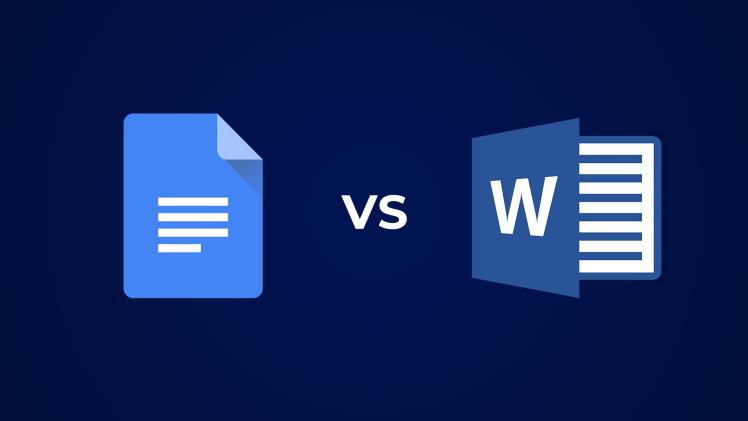In the realm of word processing, two giants stand tall – Google Docs and Microsoft Word. These applications, encapsulated in the ongoing debate of Google Docs vs Microsoft Word, have revolutionized the way we create, edit, and collaborate on documents. Whether you’re a student, professional, or casual user, choosing between Google Docs and Microsoft Word can be a critical decision.
User Interface and Accessibility
Google Docs Interface
Google Docs boasts a clean and minimalist interface, emphasizing simplicity and ease of use. The web-based platform requires no installation, allowing users to access their documents from any device with an internet connection. The streamlined interface is designed with collaboration in mind, providing a clutter-free workspace for users to focus on content creation. The toolbar is intuitive, offering essential formatting options and tools, making it an excellent choice for users who value a straightforward and efficient interface.
Microsoft Word Interface
On the other hand, Microsoft Word offers a familiar interface that many users have grown accustomed to over the years. The desktop application requires installation, and while some users may prefer the familiarity of the traditional interface, others might find it slightly overwhelming. The ribbon-style toolbar in Word provides a comprehensive set of features, making it a powerhouse for advanced formatting and styling. However, the desktop-centric nature might hinder users seeking a more flexible, web-based solution.
Accessibility
Google Docs takes the lead in accessibility by being entirely web-based. Users can access their documents from any device with an internet connection, making it a convenient choice for users on the go. The collaborative nature of Google Docs is highlighted by real-time editing, commenting, and a seamless integration with Google Drive for easy file storage and sharing.
Microsoft Word has expanded its reach with Office Online, a web-based version of Word. While this extends accessibility, the real-time collaboration in Word may not be as intuitive as in Google Docs. The desktop application, however, provides offline accessibility, allowing users to work without an internet connection.
Formatting and Styling
Google Docs Formatting
Formatting plays a crucial role in document creation, and Google Docs offers a straightforward approach. It supports standard formatting features, including font styles, sizes, and paragraph formatting. While it may lack some of the advanced formatting options available in Word, Google Docs excels in providing a hassle-free experience for users who prioritize collaboration and simplicity over intricate formatting.
Microsoft Word Formatting
Microsoft Word, with its extensive history and feature-rich desktop application, provides an array of formatting and styling options. Users can fine-tune every aspect of their document, from font styles and sizes to page layout and design elements. The Styles feature in Word allows for consistent formatting throughout the document, making it a powerful tool for users who require meticulous control over the visual presentation of their content.
Learning Curve
The learning curve for mastering formatting features might be steeper in Microsoft Word compared to the more straightforward Google Docs interface. While Word provides unparalleled flexibility, users might need more time to explore and understand the abundance of features available.
Collaboration Capabilities
Google Docs Collaboration
Collaboration is one of the key strengths of Google Docs. Multiple users can work on a document simultaneously, and changes are reflected in real-time. The comment and suggestion features simplify communication among collaborators, fostering a seamless workflow. Google Docs’ cloud-based nature ensures that documents are automatically saved, reducing the risk of data loss. The “Revision History” feature allows users to track changes and revert to previous versions if necessary.
Microsoft Word Collaboration
While Microsoft Word also supports collaboration, the real-time aspect is not as robust as in Google Docs. Edits made by one user may not appear instantaneously for others. Microsoft has made strides to improve collaboration with features like real-time co-authoring in Office Online, but the experience may still lag behind the fluidity of Google Docs. The “Track Changes” feature in Word is a powerful tool for reviewing edits, but it may not offer the same level of immediacy as Google Docs.
Integration and Compatibility
Google Docs Integration
Google Docs seamlessly integrates with other Google Workspace applications, such as Google Sheets and Google Slides. This interconnected ecosystem simplifies workflow and file management. Moreover, Google Docs has extensive compatibility with various file formats, including Microsoft Word, making it easy to import and export documents. The integration with Google Drive ensures seamless storage and sharing of documents.
Microsoft Word Integration
Microsoft Word, being a part of the Microsoft Office suite, offers unparalleled integration with other Office applications like Excel and PowerPoint. The robustness of Microsoft Office makes it a preferred choice in professional settings where compatibility with industry-standard formats is crucial. However, the proprietary nature of Microsoft’s ecosystem might pose challenges when collaborating with users on different platforms. The integration with OneDrive facilitates cloud-based storage and sharing of Word documents.
Offline Accessibility
Google Docs Offline Mode
Both Google Docs and Microsoft Word acknowledge the importance of offline accessibility. Google Docs allows users to enable offline mode, allowing them to create and edit documents without an internet connection. Changes made in offline mode will sync automatically when the device is back online. This feature caters to users who need to work in environments with limited or no internet connectivity.
Microsoft Word Offline Functionality
Microsoft Word, as a desktop application, provides inherent offline functionality. Users can create, edit, and save documents directly on their devices without requiring an internet connection. However, the seamless synchronization across devices may not be as efficient as in Google Docs. The offline mode in Word caters to users who prefer the familiarity and full feature set of the desktop application even when offline.
Cost Considerations
Google Docs Cost
Google Docs is part of the free-to-use Google Workspace suite, offering generous cloud storage and collaboration tools without any upfront cost. For users with more extensive storage needs, premium plans are available, providing additional features like advanced security options. The free nature of Google Docs makes it an attractive choice for individuals, small businesses, and educational institutions on a budget.
Microsoft Word Cost
Microsoft Word is often associated with the subscription-based Microsoft 365 service. While Microsoft does offer a limited free version of Word through Office Online, the full suite of features and offline capabilities is unlocked with a subscription. This subscription model may be a significant factor for users on a tight budget, especially when considering the cost of other Microsoft 365 applications bundled with Word.
Conclusion
In the perennial debate of Google Docs vs Microsoft Word, the choice ultimately depends on individual preferences, requirements, and the nature of the tasks at hand. Google Docs shines in collaborative and web-based environments, excelling in simplicity and accessibility. On the other hand, Microsoft Word, with its rich history and feature set, remains a powerhouse for users seeking advanced formatting options, offline capabilities, and seamless integration with the Microsoft Office ecosystem.
In a rapidly evolving digital landscape, the competition between these two giants is likely to persist, pushing both Google and Microsoft to continually enhance their offerings and deliver a more tailored user experience. As users, the privilege lies in having these powerful tools at our disposal, each catering to a unique set of needs and preferences. The choice between Google Docs and Microsoft Word is not just about features but also about the workflow, collaboration requirements, and the overall user experience that aligns with individual preferences.